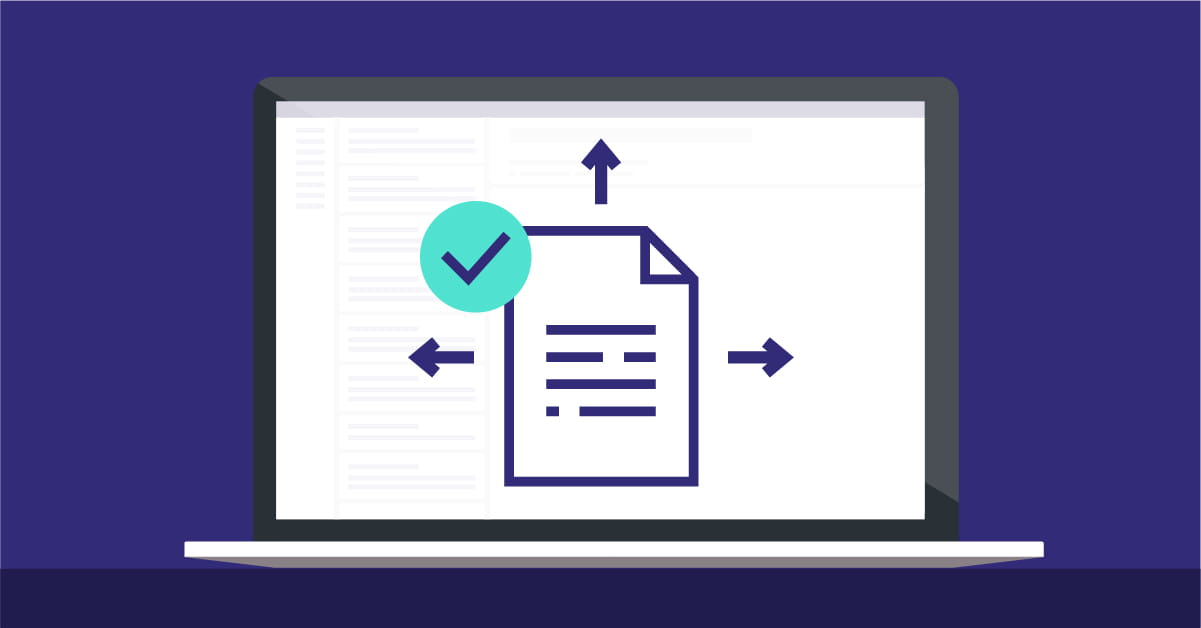
Accept purchase invoices
Before you can accept purchase invoices, you must upload them via 1 of 4 methods: drag & drop, email, mobile app or from Banqup directly into your Banqup. Check out these methods first here. Once the invoices are uploaded and finished processing they will appear on Banqup with status "to accept". Check the invoice, by clicking on the square in front of it. At the top of the blue bar, click accept and give another confirmation. Once you accept the invoices, they are automatically forwarded to the bookkeeper. You can see this in the accounting status in the "to be processed" list of the Purchase Invoices tab. You can also accept certain invoices automatically. Read it here.
Send/archive sales invoices
In the sales invoices tab, you have the option to create your own invoices or load sales invoices. After creating or loading invoices, the invoices are in "draft" status. Click on the invoice. On the right you will see the preview of your document and on the left the details. In the details you can choose a shipping method to the customer. Here you have 4 options: via Banqup, via e-mail, print yourself or print & mail. Choose the desired method and click 'send' at the top of the blue bar. This way the invoice is sent to the customer and automatically forwarded to the bookkeeper. Afterwards, you can also see this in the list of sales invoices. There you will see under status a payment status and the accounting status: forwarded.
Suppose you have another way to create invoices and you also send them to customers through another way. Then you can upload the invoices via: drag and drop, email or the mobile app. Then to share them with the bookkeeper you choose Archiving when the invoices are in Draft status. You do this by checking the invoices. You click on the square in front of the invoices and click archive at the top of the blue bar. Archiving means that the invoices are placed in the digital archive and sent to the bookkeeper.
You can always check what has already happened to the invoice by looking at the accounting status or you click on the invoices and see events at the bottom left. This is a track and trace system where you can see what has already happened to the invoice and therefore when it was forwarded to the bookkeeper.
Copy the documents into the Doc. Center
So so far we have already seen how to send sales and purchase invoices to the bookkeeper. But what about the documents in the Doc. Center. If you have already uploaded documents here you will see that they are in your local files. The local files are only visible to you. To forward them to your bookkeeper, click on the square in front of them. Then click copy or move to accountant in the blue bar at the top. We recommend choosing copy. This way the accountant will get a copy in the shared folder. If the accountant deletes it, you will still have the document in the local files.
Want to know how to upload all these documents? Then be sure to check out our online help guide.








%20(1).jpg)
.jpeg)




























